Jenkins Pipeline with Jenkinsfile - How To Schedule Job on Cron and Not on Code Commit
Introduction In this post we will see following: How to schedule a job on cron…
August 25, 2021
Power BI is a wonderful tool to give life to your data, by rendering awesome visualizations with the help of data.
In this post, we will learn how to connect to Splunk lookup by using Splunk ODBC driver.
Search for Splunk ODBC driver for windows, and you will get link to download the driver. The URL I got is: https://splunkbase.splunk.com/app/1606/
You need to signup to Splunk, only then you will be able to download the driver. And, then select your desired OS.
For windows, I got a zip file: splunk-odbc_311-windows.zip.
Unzip the file, and install the driver by choosing 32bit or 64bit installer file. In my case, its SplunkODBC64
The setup might ask for a splunk connection. You can leave it as it is for now.
Open the ODBC app.
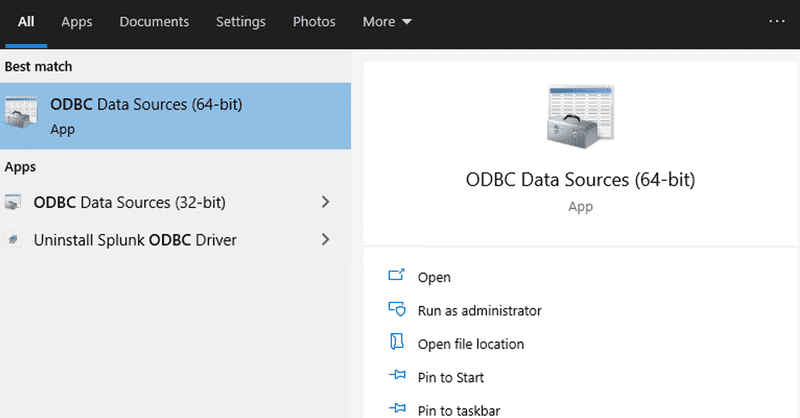
Under User DSN, click on Add button.
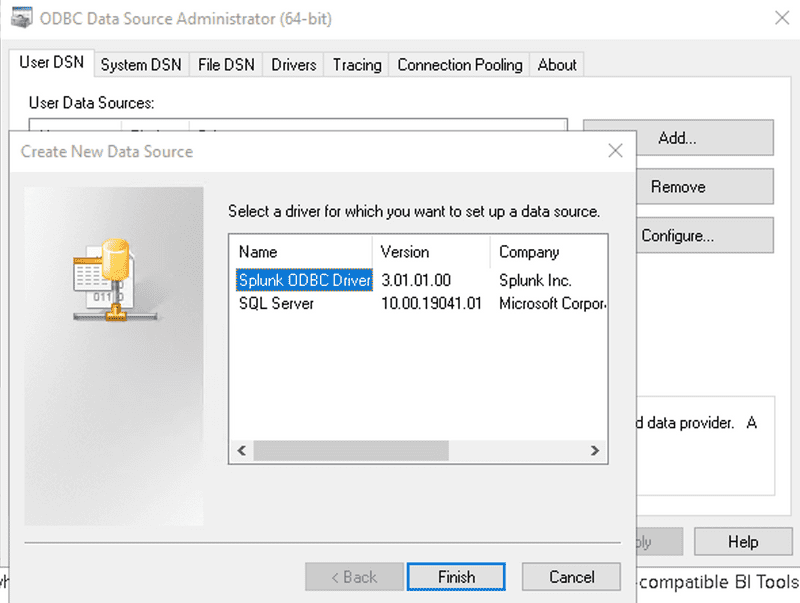
Give your data source a name. I gave: Splunk_api2
Put your username, and password. Also, put your Splunk URL (https://yourserver.com:443)
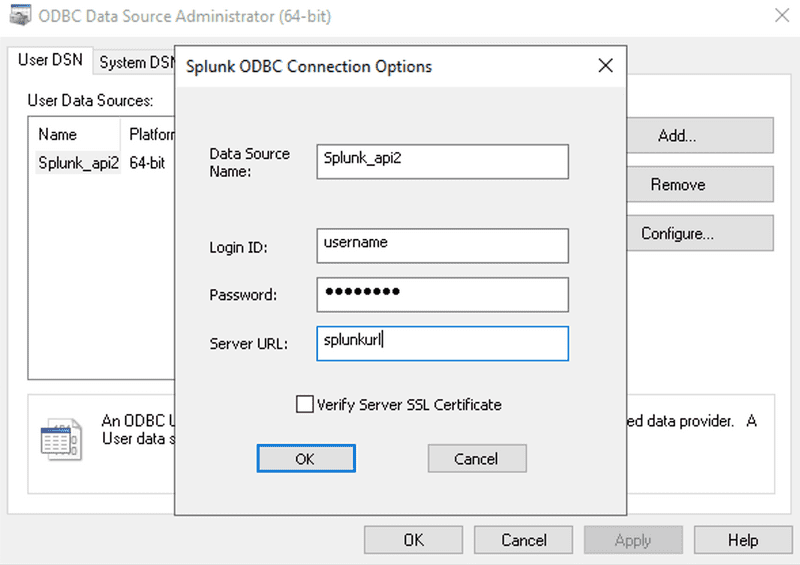
It will show something like:
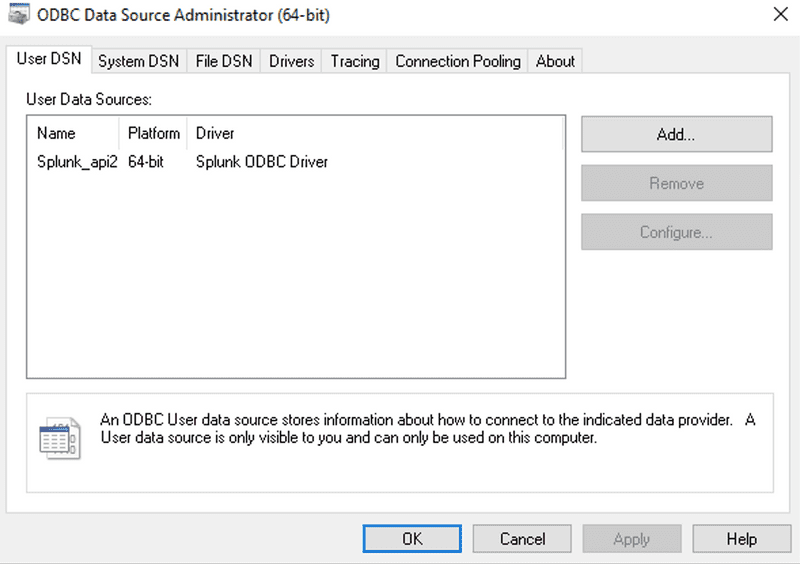
Click on Get Data.
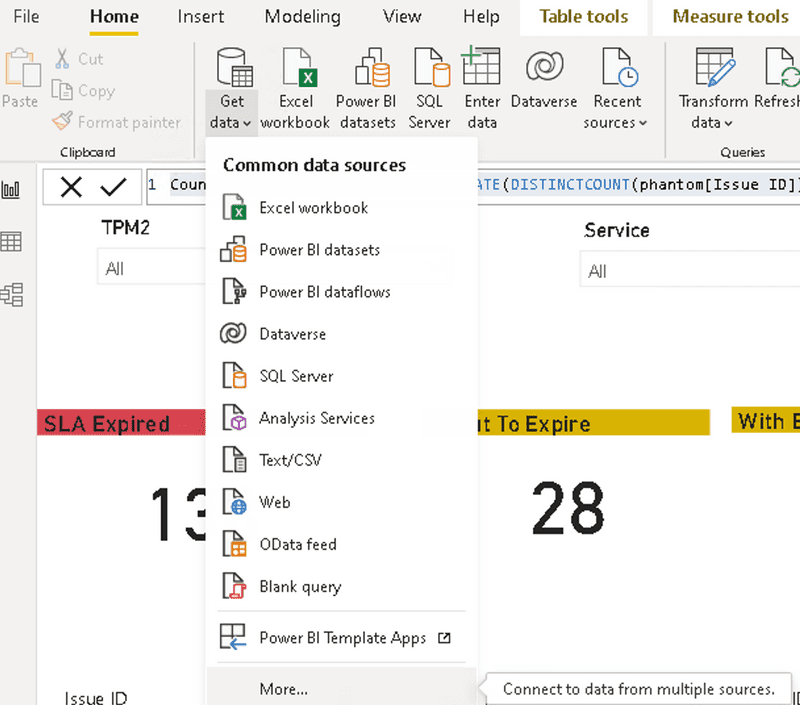
Search for odbc
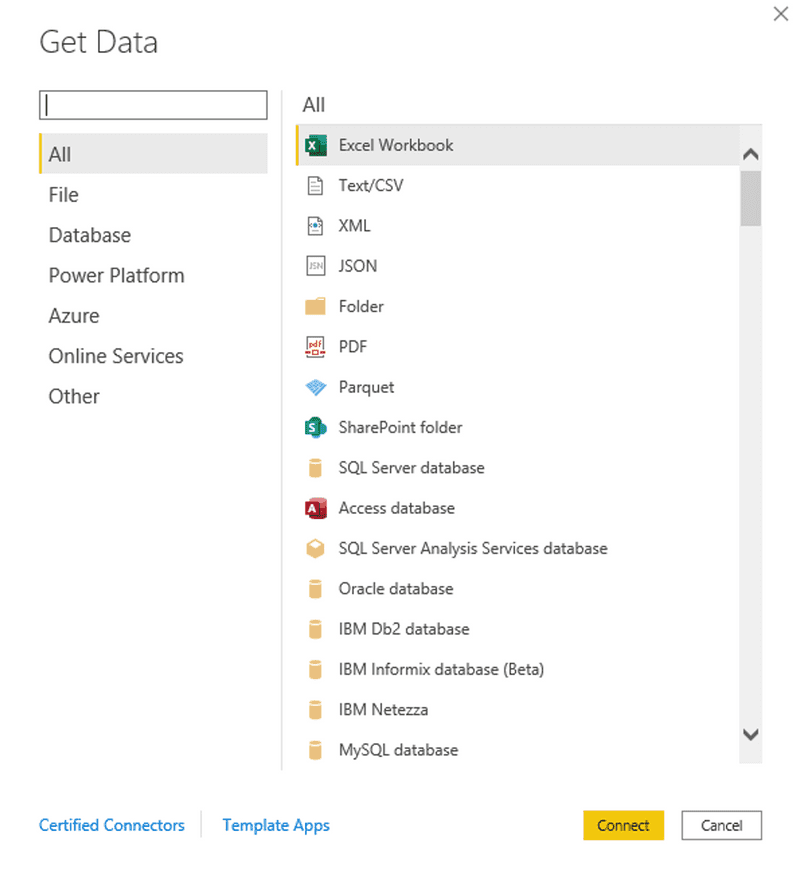

Select your created odbc connection name
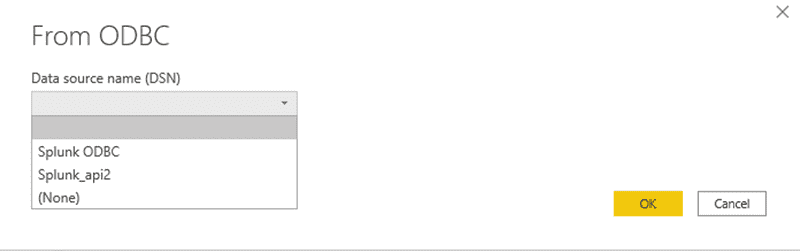
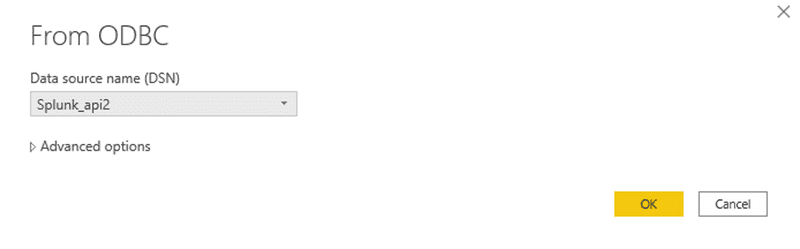
Once you select your connection, it fetches available lookups. And you can click on anyone of them, and it will also preview the data on right side.
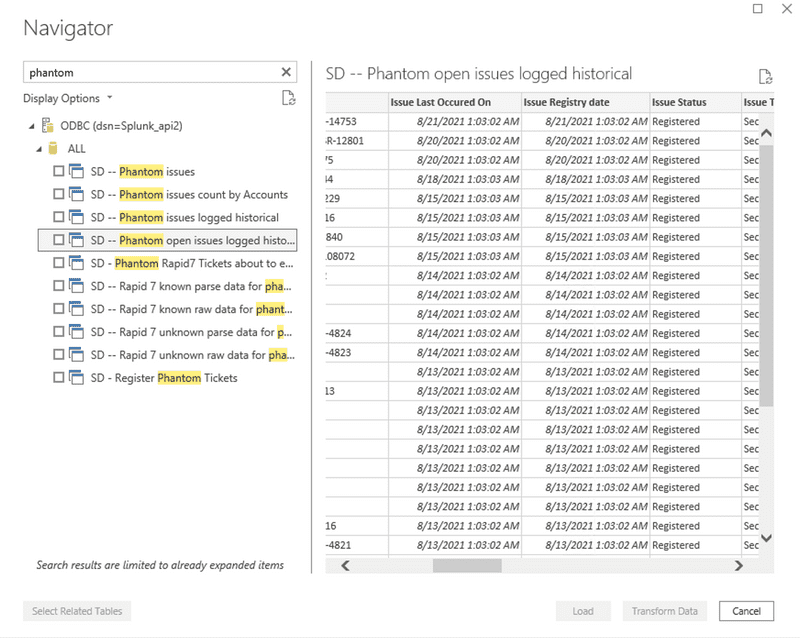
Once you import it, your selected data will be shown on the right side.
I hope you enjoyed the post.
Introduction In this post we will see following: How to schedule a job on cron…
Introduction There are some cases, where I need another git repository while…
Introduction In this post, we will see how to fetch multiple credentials and…
Introduction I have an automation script, that I want to run on different…
Introduction I had to write a CICD system for one of our project. I had to…
Introduction Java log4j has many ways to initialize and append the desired…