How to Install packages from command line and Dockerfile with Chocolatey
Introduction We will introduce a Package Manager for Windows: . In automations…
May 30, 2018
Static websites have several advantages over dyanamic websites. If you are running your personal blog or portfolio or small websites. Static websites is the way to go.
Although, this post is not for listing benefits of static website. I will write more on this in another post.
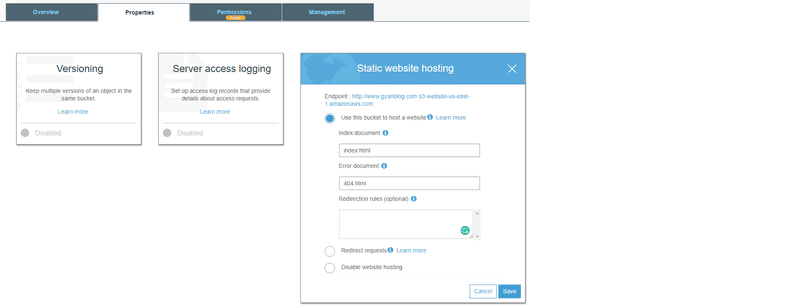
{
"Version": "2012-10-17",
"Id": "Policy1527570565509",
"Statement": [
{
"Sid": "Stmt1527570562766",
"Effect": "Allow",
"Principal": "*",
"Action": "s3:GetObject",
"Resource": "arn:aws:s3:::www.gyanblog.com/*"
}
]
}Remember to replace your bucket name in Resource above.
Note: It will now show your bucket as Public access. You require to have this bucket public read access.
Note, for SEO purpose you would want your website to open on either www. version or non-www version. Create another bucket with non-www version, say: gyanblog.com
{
"Version": "2012-10-17",
"Id": "Policy1527570565509",
"Statement": [
{
"Sid": "Stmt1527570562766",
"Effect": "Allow",
"Principal": "*",
"Action": "s3:GetObject",
"Resource": "arn:aws:s3:::gyanblog.com/*"
}
]
}Note: the non-www bucket above.
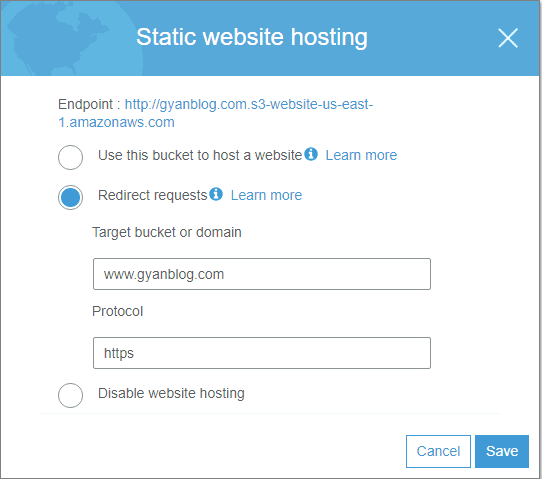
Note: We will have our website to open on https protocol. With cloudflare free SSL support.
Now, copy your website files over ot this bucket.
Note down your URL from static website hosting tab. Try opening that URL in browser. You should see your website. If you are not seeing expected result. You should see above steps carefully.
Proceed only when you see your website above.
I assume you have registered on cloudflare free account, and added your website.
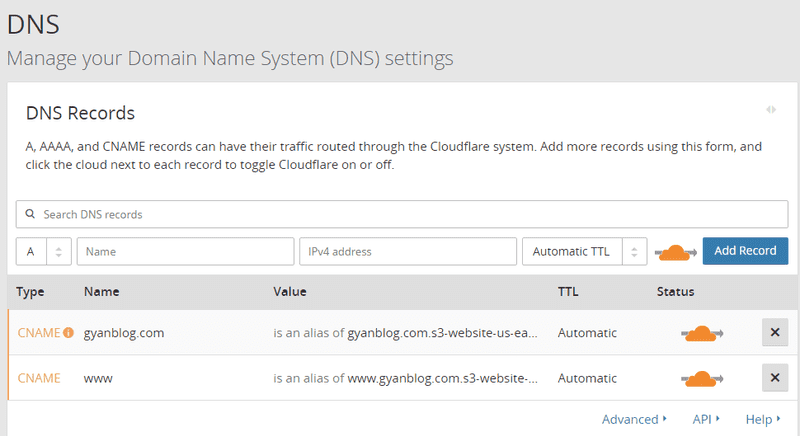
From where you purchased your domain, goto its DNS setting. And, change its nameservers as mentioned in DNS tab of cloudflare. In my case,
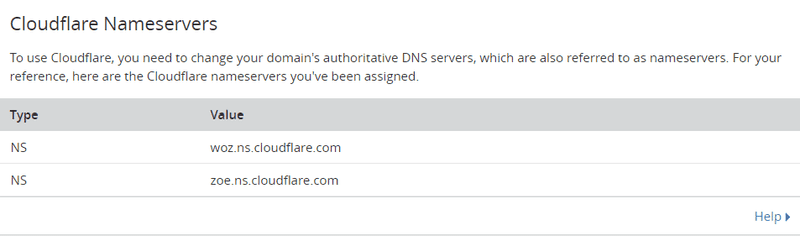
Wait for few minutes, to allow DNS changes to be done. It should be done with in 10 minutes. But, in some cases, it might take hours.
Now, if you open your website name. You would see your static website pages.
All set.
Hope you enjoyed the post.
Introduction We will introduce a Package Manager for Windows: . In automations…
Read file all in one shot Above code read whole file at once, but if the files…
Problem In drupal textarea field, it was always a pain to see the two links…
Introduction Lets take a look at how forms are being handled in ReactJS. We will…
Note: I have public URLs of these images, which I want to save. return…
This article shows some of common usages of JIRA rest apis. Note: This article…
Introduction In this post we will see following: How to schedule a job on cron…
Introduction There are some cases, where I need another git repository while…
Introduction In this post, we will see how to fetch multiple credentials and…
Introduction I have an automation script, that I want to run on different…
Introduction I had to write a CICD system for one of our project. I had to…
Introduction Java log4j has many ways to initialize and append the desired…