Python - Some useful Pytest Commands
Introduction In this post, we will explore some useful command line options for…
July 23, 2020
In this post, we will see how to theme form and its fields. Assumming we are having a content type: Article, and it is having following fields:
In this method, we will see over-riding twig files. And, will put some css classes over form fields.
You need to do some pre-requisites here:
function <theme_name>_theme_suggestions_alter(array &$suggestions, array $variables, $hook) {
if ($hook == 'form' & !empty($variables['element']['#id'])) {
$suggestions[] = 'form__' . str_replace('-', '_', $variables['element']['#id']);
}
}Now open your form page, and inspect or view its html. Near the form, you will see something like below:
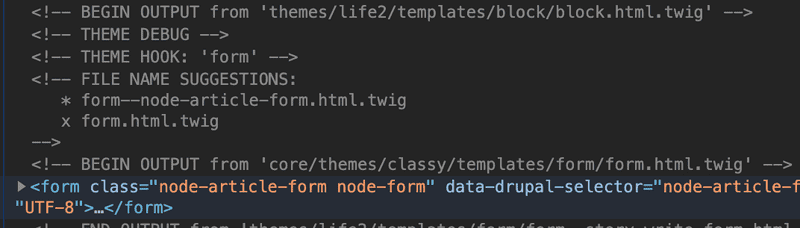
As we can see that the form twig is coming from core/themes/classy/templates/form/form.html.twig, and the suggestion twig file is form--node-article-form.html.twig
You can simply copy the form.html.twig file from classy folder and copy into your theme’s templates folder. I put it in templates/form/
Its content looks like:
{% raw %}
<form{{ attributes }}>
{{ children }}
</form>
{% endraw %}Note: With this, you can not reorder or theme individual fields. For this, see method-2.
Now, lets say we want to theme title field. In html, we can see its output is coming from core/themes/classy/templates/form/input.html.twig, and its suggestions are input--textfield.html.twig.
I’m using bootstrap theme. So, my modified twig file looks like:
{% raw %}
{%
set classes = [
'form-control rounded'
]
%}
<input{{ attributes.addClass(classes) }} />{{ children }}
{% endraw %}Similarly for submit button, I copied template file input.html.twig to input--submit.html.twig, and its content looks like:
{% raw %}
{%
set classes = [
'btn btn-secondary mb-4 w-100 ml-0 mt-2'
]
%}
<input{{ attributes.addClass(classes) }} />{{ children }}
{% endraw %}My final form twig file looks like:
{% raw %}
<div class="border-top border-bottom bg-white mt-4" id="lead">
<div class="row">
<div class="col-8 mx-auto">
<form{{ attributes }}>
{{ children }}
</form>
</div>
</div>
</div>
{% endraw %}Output
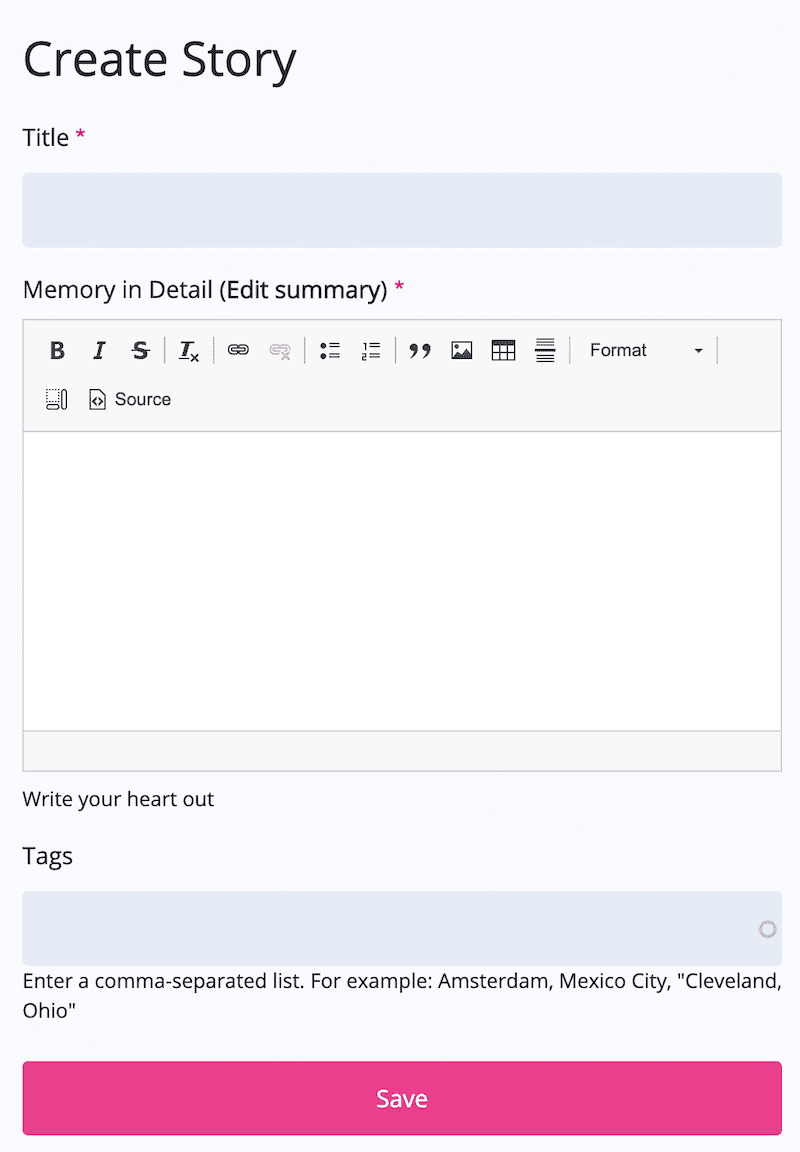
In above method, you can theme form and its individual elements. But, you can not theme the ordering of form elements. Example: You want to show your form in two columns.
Lets take a look.
Goto your theme file: life2.theme (life2 is name of my theme)
function life2_theme($existing, $type, $theme, $path) {
return array(
'node_article_form' => array(
'render element' => 'form',
'template' => 'form/form--story-write-form',
),
);
}
function life2_form_alter(&$form, \Drupal\Core\Form\FormStateInterface $form_state, $form_id) {
if ($form_id === 'node_article_form') {
$form['#theme'] = 'node_article_form';
}
}With above code, you can also specify your desired template filename.
Lets see content of form--story-write-form
{% raw %}
<form{{ attributes }}>
<div class="border-top border-bottom bg-white mt-4" id="lead">
<div class="row">
<div class="col-8 mx-auto">
{{ form.title }}
{{ form.body }}
{{ form |without('title')|without('body')|without('field_tags')}}
</div>
<div class="col-4 mx-auto">
{{ form.field_tags }}
</div>
</div>
</div>
</form>
{% endraw %}Output
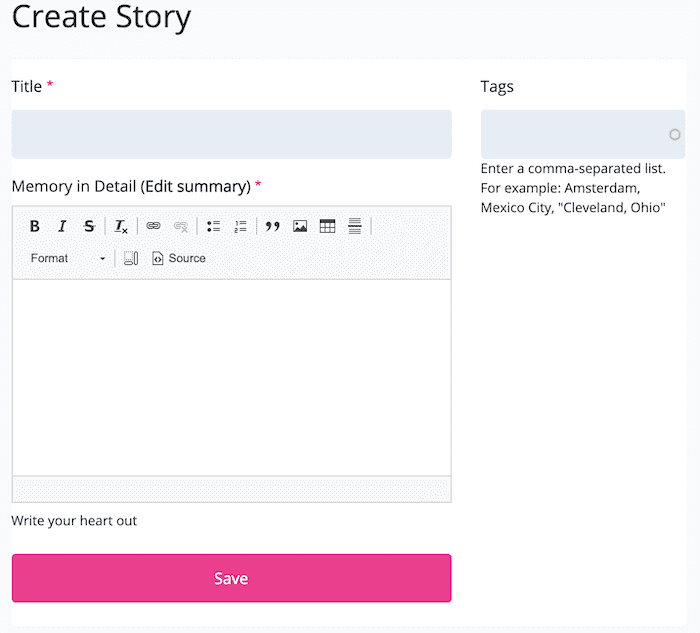
You can ofcourse have more beautiful design.
I hope it helps.
Introduction In this post, we will explore some useful command line options for…
Introduction In this guide, we will see git basic commands, and fundamentals of…
Introduction Npm has a tool called: npm audit which reports if your packages or…
Its essential to prepare a git branching strategy. This helps greatly in…
Introduction Drupal is an awesome CMS. Drupal content type form, allows you to…
Introduction In this post, we will talk about basic of how to create components…
Introduction In this post we will see following: How to schedule a job on cron…
Introduction There are some cases, where I need another git repository while…
Introduction In this post, we will see how to fetch multiple credentials and…
Introduction I have an automation script, that I want to run on different…
Introduction I had to write a CICD system for one of our project. I had to…
Introduction Java log4j has many ways to initialize and append the desired…